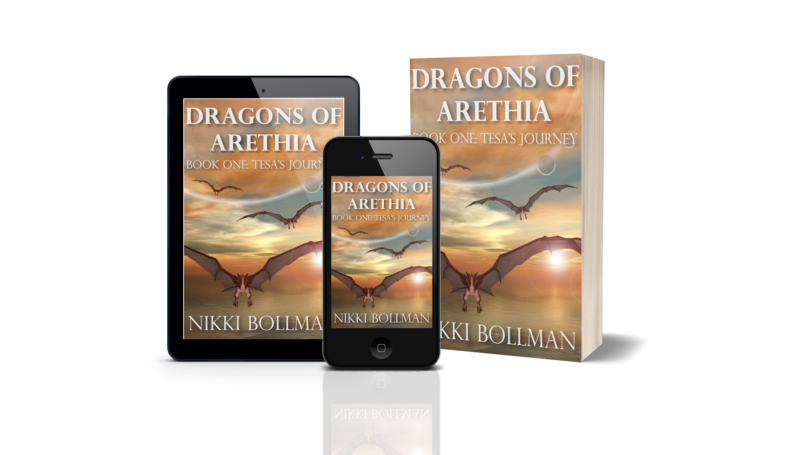I’ve been spending a lot of time lately improving my graphic design skills so I can improve my book covers, my website, and all around social media stuff. One of the reasons I love self publishing is that I get to do all of this stuff; I find making covers and messing around with my website as fun as the writing part. However, when I’m going through the process of trying to produce a finished product, I often run up against the wall of my current knowledge, and it can be frustrating when a task I envisioned would be quick sends me on a long detour. So I’m going to make a list of the stuff that’s been helping me make progress.
Graphic Design Software
I love Affinity Publisher by Serif. Affinity is a paid software that is not subscription based! I bought Affinity Publisher last year and it has been totally worth it. It is similar to Adobe InDesign, and there are a lot of resources out there for using Affinity for designing book covers. I also went on to purchase Affinity Designer, which is similar to Adobe Illustrator, and will probably end up getting Affinity Photo eventually too as my needs progress. When I started out, I had trouble knowing which of the three programs I actually needed for what I wanted to do. I used Canva for a lot of things because it was so easy, but I wanted to have more control over what I was doing.
After stumbling through a couple of projects on my own Affinity Publisher, I ended up purchasing a course as well. The Affinity Revolution courses I took were very well done and I was able to get a better grasp of what each program can do, as well as how they can work together.
Book Cover Mockups
BookBrush has a lot of features that I want to use, and I’ll probably be purchasing a membership when I have the budget for it. However, they offer 15 free downloads if you register on their site, so you can take advantage of that to try it out.
There’s also DIY Book Design’s free 3D mockup generator. It offers a great set of templates and is easy to use. Super fun! The featured image of my first book in this post is from this mockup generator. One thing to note, you have to upload the image three times if you want it on all three covers.
Stock Photos
I use ShutterStock for my stock photos. I will also occasionally use some of the free stock photo sites out there, but I enjoy the sheer number of choices available to me on ShutterStock. Since I’ve been using it for awhile, I have quite a few lists of saved favorite images from different cover designs, and I can always dip back into those when I need something for a short story cover or website background. I usually end up paying for their $49 pack of 5 images because I’m not using it often enough to justify a subscription or a more expensive pack of 25 photos that need to be used within a year! This year I hope to put out a lot more short stories, so maybe I’ll be able to use a subscription 🙂
Since I’m not always sure which photo I’ll use for the background of a cover or something like that, I use the “Try It” button and download a watermarked version of the image to try out while I work on my design. Then when I’m sure which one I want, I download the paid version of the image and replace it.
For free sources of stock photos, the most common sites I’ve seen and explored are Unsplash and Pixabay. Canva also has some images available for free, while others are locked behind the subscription tiers. The monthly price is pretty reasonable, so I’ve had a Canva Pro subscription on and off depending on my usage at the time.
Fonts
Google Fonts is my go-to for free cover fonts. You can type in your title and browse the fonts.
However, for my most recent book, The Weyrdragon and the Fire Agate Necklace, I designed the original ebook cover in Canva, using fonts available through the Canva Pro membership. Months later, when I ran my Kickstarter to publish the paperback and hardcover copies, I switched over to Affinity Publisher for designing the covers, and I needed to install the same fonts! I found my larger display font, Rundeck Texture, available on Creative Market. Lemon Tuesday, the cursive accent font, was free on dafont.com.
Paperback and Hardcover Templates
So this part gets a bit trickier because it has to be specific to your book. I used IngramSpark to print my physical copies of my books, and you will need your interior files (the pages) ready before you can get an accurate template for your physical book. I use Vellum to compile my books for print. Once you have that file, you can upload it to IngramSpark and use their cover template generator to make your cover.
This YouTube tutorial, How to Create a Book Cover in Affinity Publisher by Rachel Harrison-Sund was super helpful for me when learning to use Affinity and with the information on how to use the template. Her instructions are for using Amazon’s cover templates, but I found it was pretty easy to translate that over to the templates I got from IngramSpark.
In Conclusion
So that’s a collection of everything I can think of that I’ve used as I’ve made my winding path through book cover design and making images for social media and my website. Hopefully having all these collected in one place will be helpful for someone, even if it’s only future me!